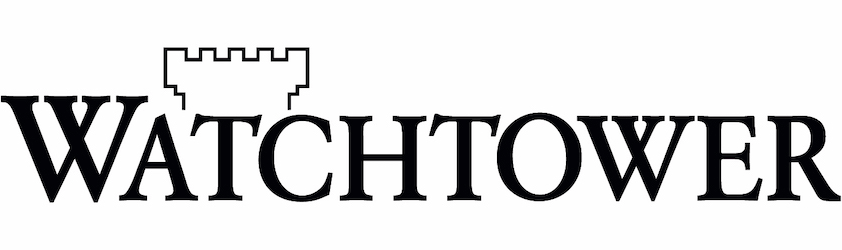WATCHTOWER LIBRARY
Update Watchtower Library
You can enable Watchtower Library to check for online updates automatically, or you can update publications and articles in Watchtower Library manually using an update package file.
Enable Automatic Check for Updates
Follow these steps to enable Watchtower Library to check online for new publication and article updates.
In Watchtower Library, click the Library menu, then click Properties to open the Properties for Library window.
In the Properties for Library window, click the Updates tab, then check the Download updates automatically box.
Whenever an update is available online, you will be prompted with a message asking if you wish to download it. Click Yes to allow Watchtower Library to download and apply the update.
Update Watchtower Library Manually
You can manually update Watchtower Library by applying an update package file. To obtain the latest update package, export it from an updated installation of Watchtower Library or download it using the button on this page.
Export an Update Package
Create an update package file using the following steps:
In Watchtower Library, click the Help menu, then click Manually Update Package and Create Package.
Choose a location on your computer to save the update package file, then click the Save button. Watchtower Library will create an update package as a file ending in “.updatepkg”.
Download an Update Package
Click the button below to check whether a Watchtower Library update is available in your language. If it is, follow the prompts to save the file to your computer.
Apply an Update Package
To update Watchtower Library manually using an update package, follow these steps:
In Watchtower Library, click the Help menu, then click Manually Update Package and Apply Package.
In the File Explorer window that opens, navigate to the file ending in “.updatepkg”. Select the file and click the Open button to apply the updates to Watchtower Library.